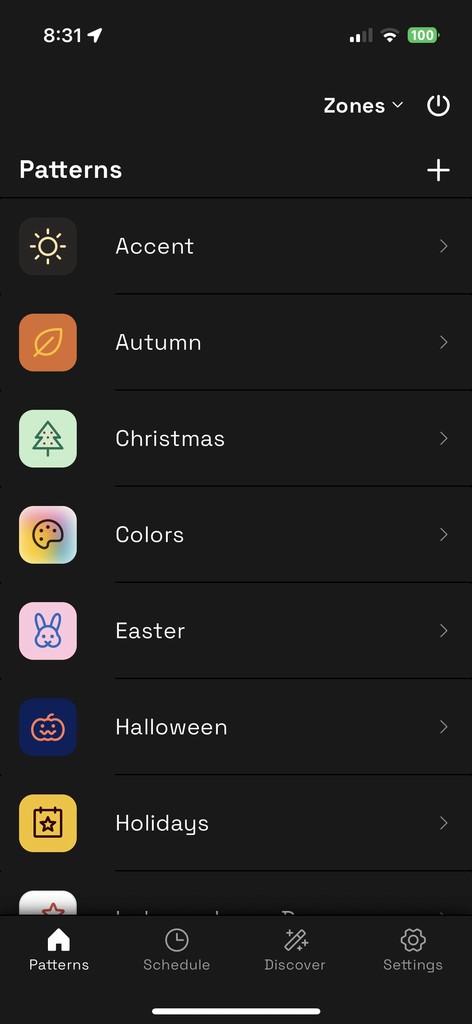
Animate your lights
Select an animation style by tapping "Animation" in the Pattern Editor. Tap your choice to apply it. Fine-tune your animation by adjusting Speed, Color Transforms, and Effects.
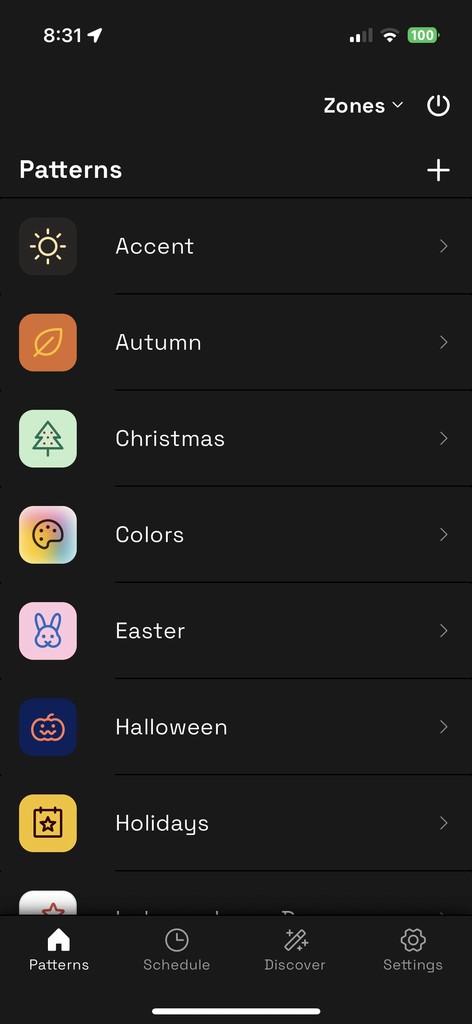
Animate your lights
Select an animation style by tapping "Animation" in the Pattern Editor. Tap your choice to apply it. Fine-tune your animation by adjusting Speed, Color Transforms, and Effects.
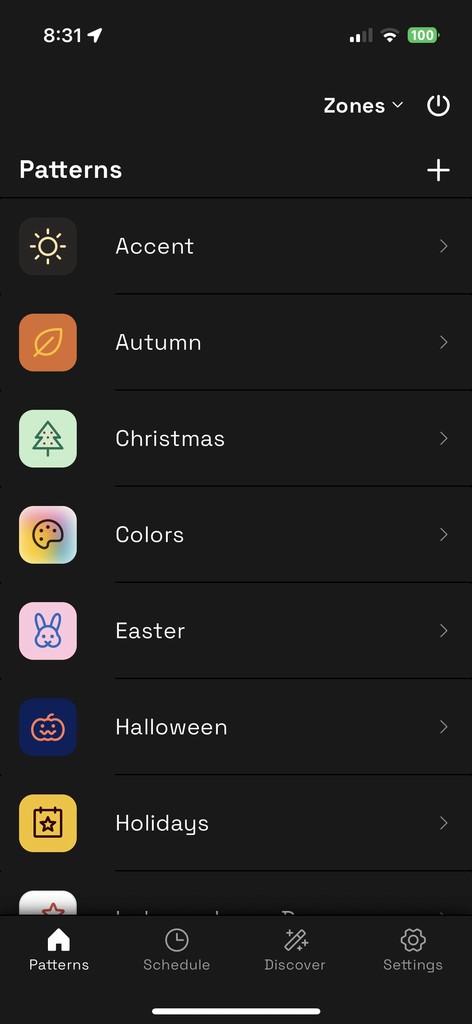
Adjusting animation speed
Drag the "Speed" slider to adjust animation speed. Increase "Skip" to adjust the distance lights move.
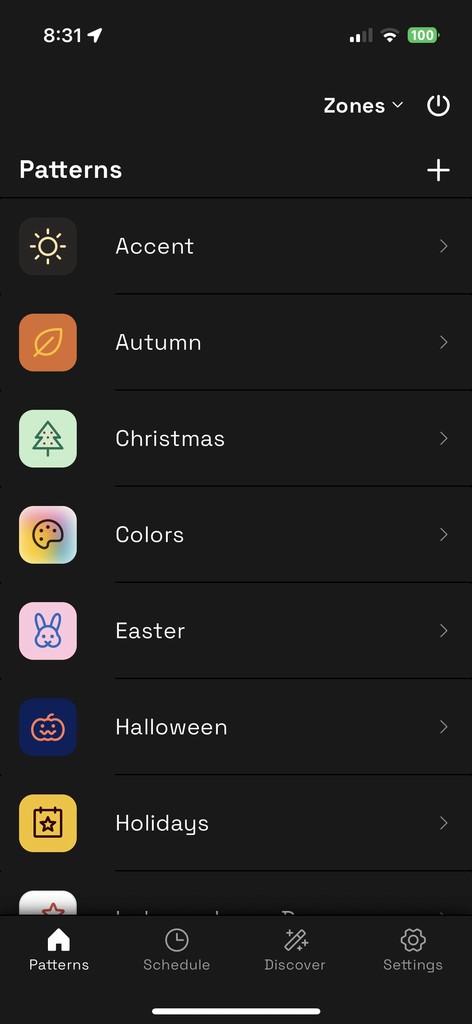
Adjusting animation speed
Drag the "Speed" slider to adjust animation speed. Increase "Skip" to adjust the distance lights move.
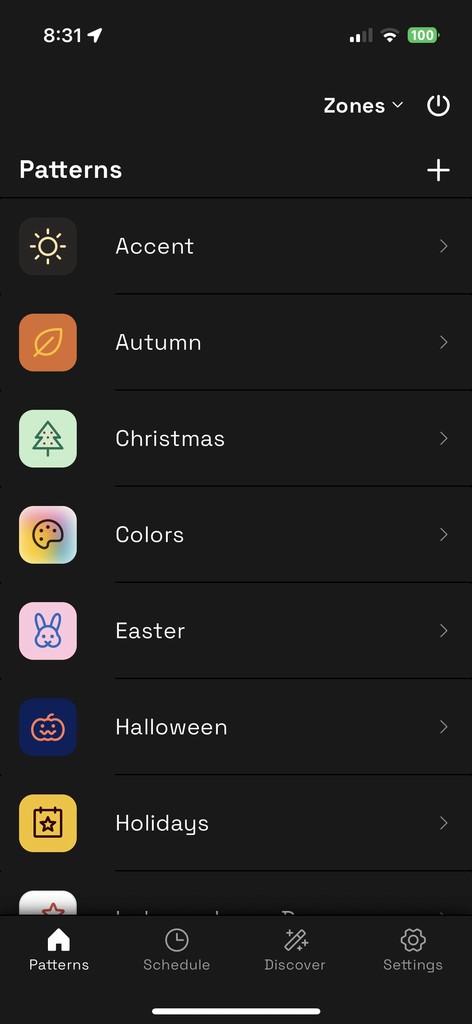
Applying Color Transforms
Transforms can be a major time saver. Duplicate colors with Repeat, Make a gradient between the first and last colors with Progression. Make a smooth looping gradient with Fade. Turn off lights in between colors with Fill with Black.
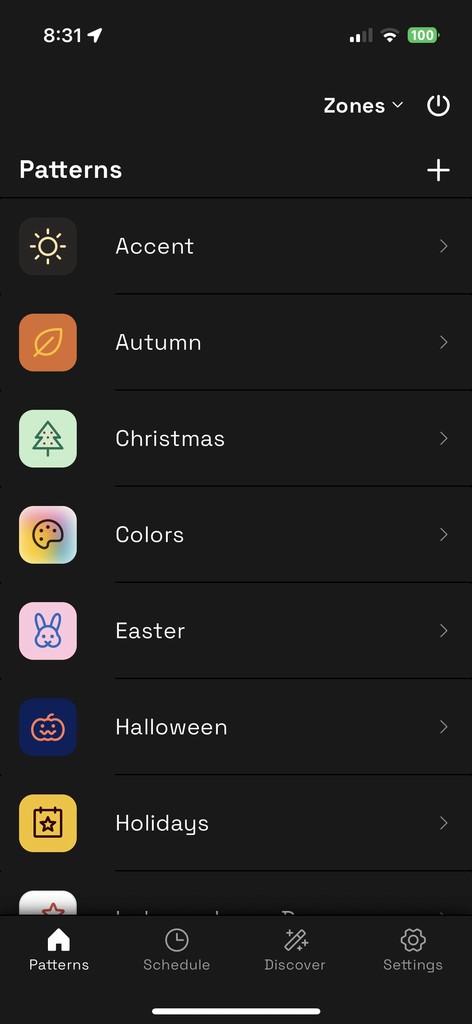
Applying Color Transforms
Transforms can be a major time saver. Duplicate colors with Repeat, Make a gradient between the first and last colors with Progression. Make a smooth looping gradient with Fade. Turn off lights in between colors with Fill with Black.
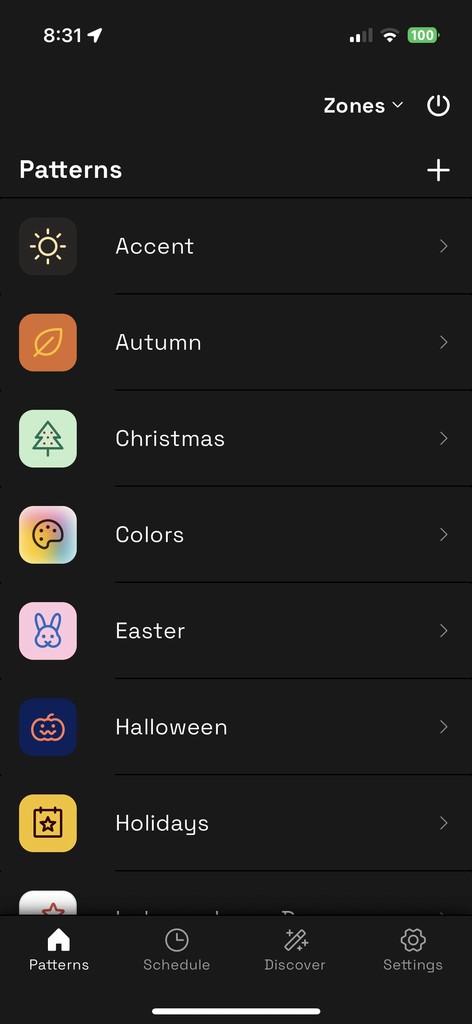
For those special moments, add Effects.
For special occasions, Effects are the best tool to add flair. Twinkle will make individual lights flicker. Lightning will make groups of lights flicker.
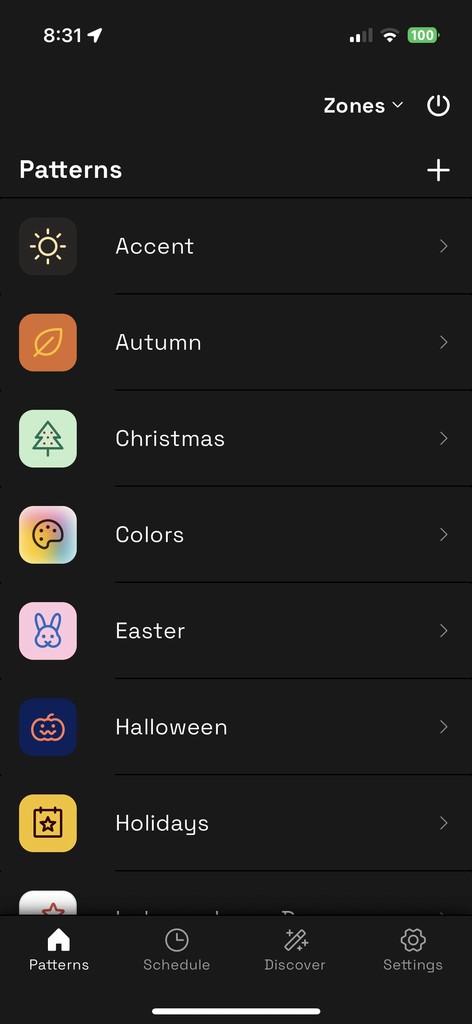
For those special moments, add Effects.
For special occasions, Effects are the best tool to add flair. Twinkle will make individual lights flicker. Lightning will make groups of lights flicker.
Get color-changing permanent Christmas lights today.
© 2025 JellyFish Lighting · All rights reserved · Patent #9506609
Get color-changing permanent Christmas lights today.
© 2025 JellyFish Lighting · Patent #950660
Get color-changing permanent Christmas lights today.
© 2025 JellyFish Lighting · All rights reserved · Patent #9506609
Get color-changing permanent Christmas lights today.
© 2025 JellyFish Lighting · All rights reserved · Patent #9506609
Get color-changing permanent Christmas lights today.
© 2025 JellyFish Lighting · Patent #950660