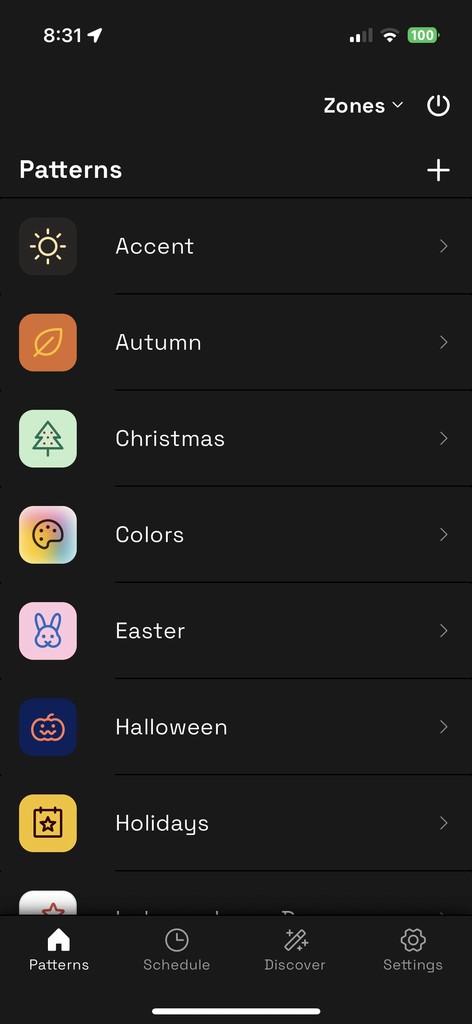
Turn on/off your accent lights daily
Tap the "Schedule" tab to schedule daily accent lighting on and off times. We'll need to create both a Daily On and a Daily Off event.
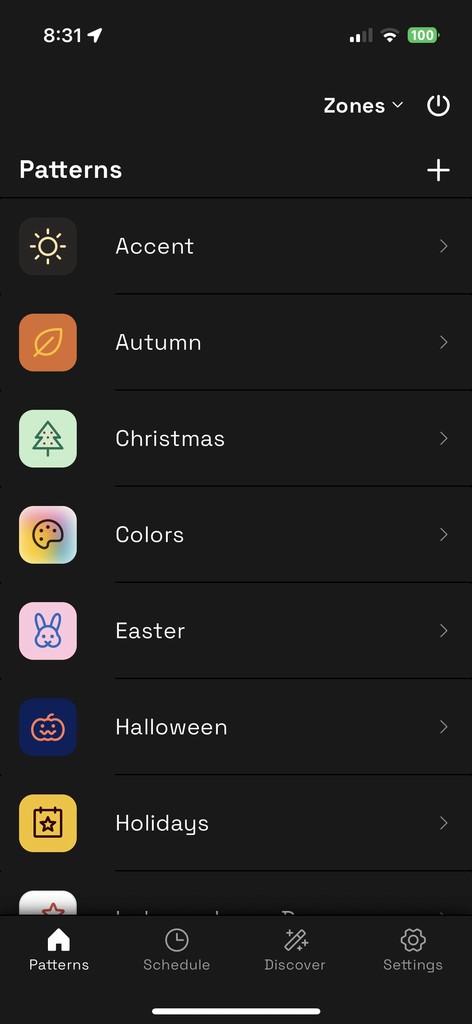
Schedule your accent lights to come on daily
Tap the + button of the "Schedule" tab, and then tap "Create Daily On". Enter a name for your schedule, like "Accent On." Lights can be scheduled to come on at specific time, or around a timeframe of Sunrise or Sunset. We'll go with the default of Sunset. Next to "Pattern", tap the + button to add a Pattern and Zones to the schedule. When you're finished, tap "Add" in the top right of the Daily On Event page.
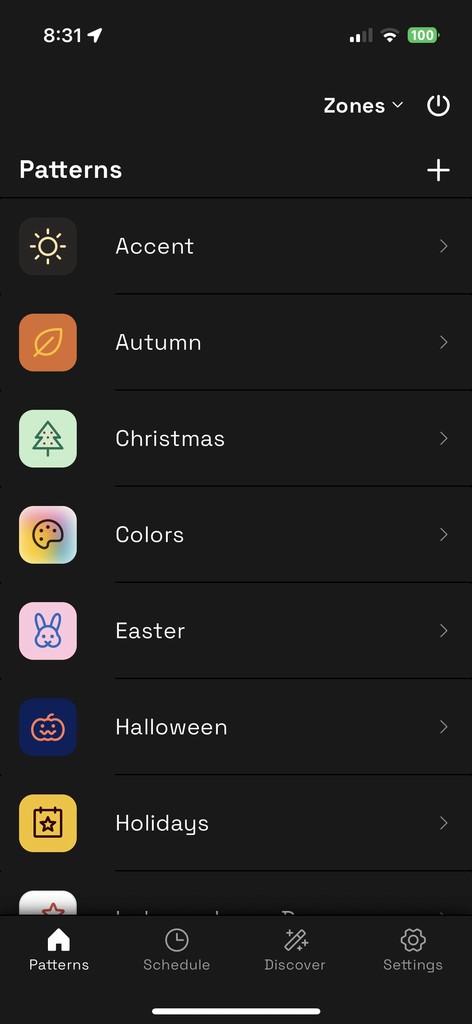
Schedule your accent lights to turn off daily
Tap the "+" button on the "Schedule" tab and create a Daily Off event. Name your event "Accent Off." Choose the days and time for your lights to turn off. We recommend keeping the default time of 11:00 pm. Select the zones you want to turn off, or keep the default setting of all zones. Save your event by tapping "Add".
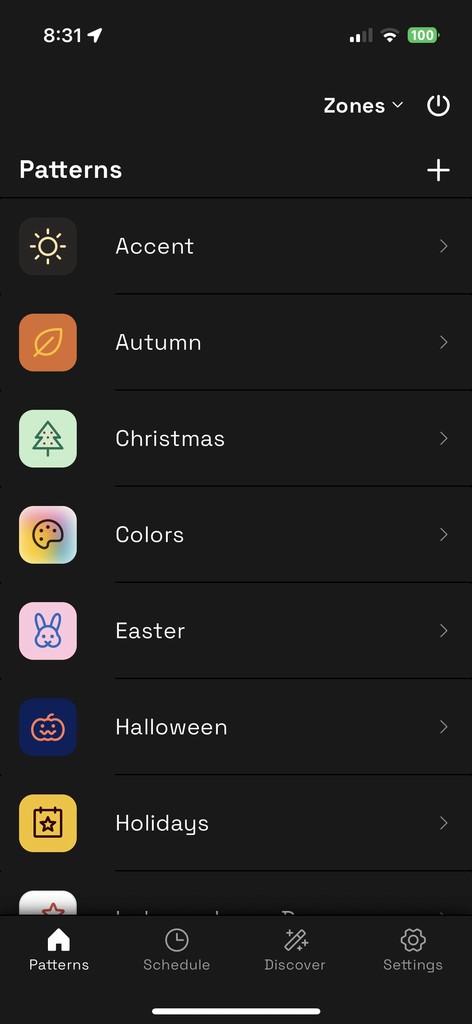
Turn on/off your accent lights daily
Tap the "Schedule" tab to schedule daily accent lighting on and off times. We'll need to create both a Daily On and a Daily Off event.
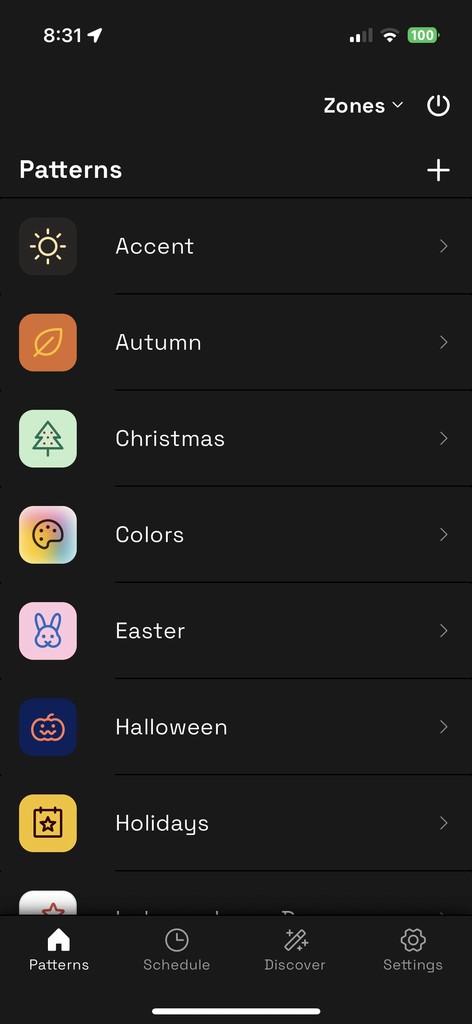
Schedule your accent lights to come on daily
Tap the + button of the "Schedule" tab, and then tap "Create Daily On". Enter a name for your schedule, like "Accent On." Lights can be scheduled to come on at specific time, or around a timeframe of Sunrise or Sunset. We'll go with the default of Sunset. Next to "Pattern", tap the + button to add a Pattern and Zones to the schedule. When you're finished, tap "Add" in the top right of the Daily On Event page.
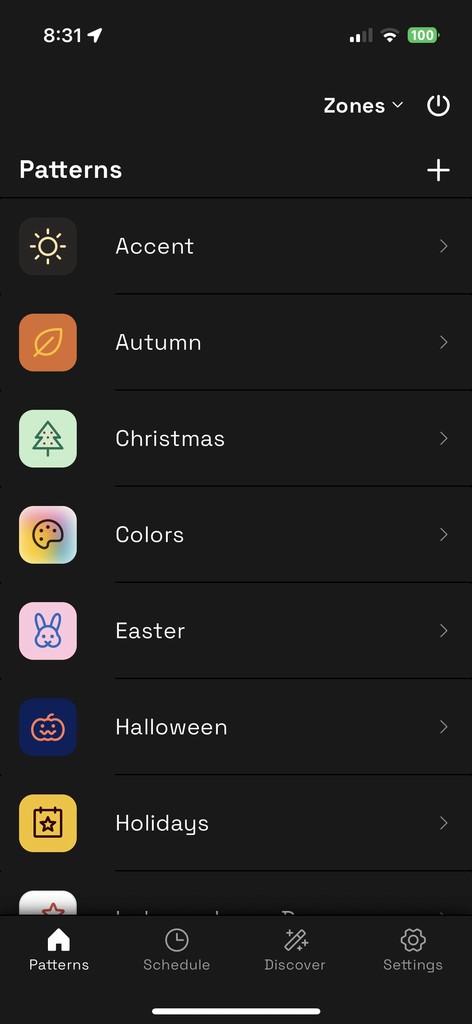
Schedule your accent lights to turn off daily
Tap the "+" button on the "Schedule" tab and create a Daily Off event. Name your event "Accent Off." Choose the days and time for your lights to turn off. We recommend keeping the default time of 11:00 pm. Select the zones you want to turn off, or keep the default setting of all zones. Save your event by tapping "Add".
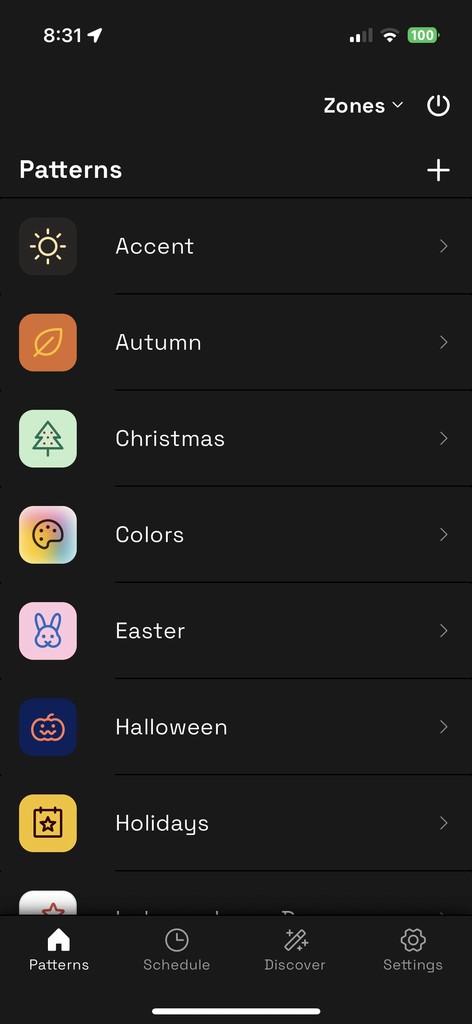
Turn on/off your accent lights daily
Tap the "Schedule" tab to schedule daily accent lighting on and off times. We'll need to create both a Daily On and a Daily Off event.
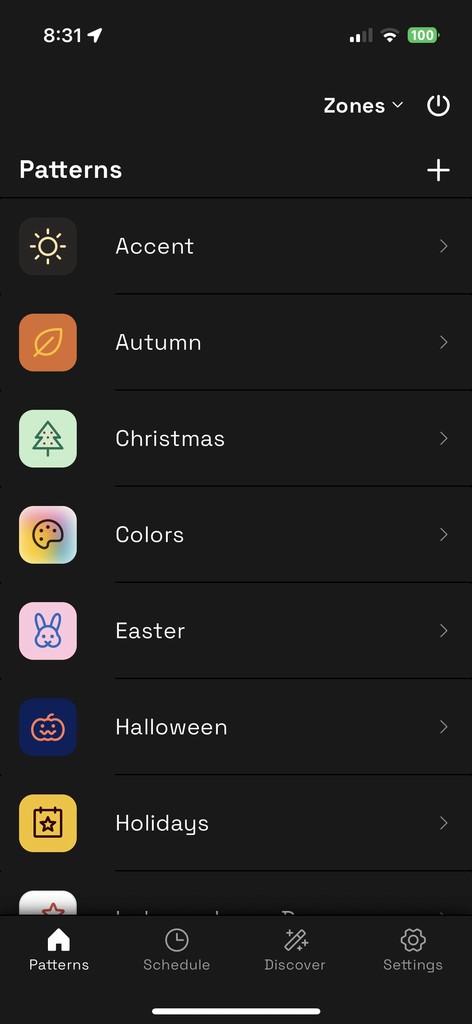
Schedule your accent lights to come on daily
Tap the + button of the "Schedule" tab, and then tap "Create Daily On". Enter a name for your schedule, like "Accent On." Lights can be scheduled to come on at specific time, or around a timeframe of Sunrise or Sunset. We'll go with the default of Sunset. Next to "Pattern", tap the + button to add a Pattern and Zones to the schedule. When you're finished, tap "Add" in the top right of the Daily On Event page.
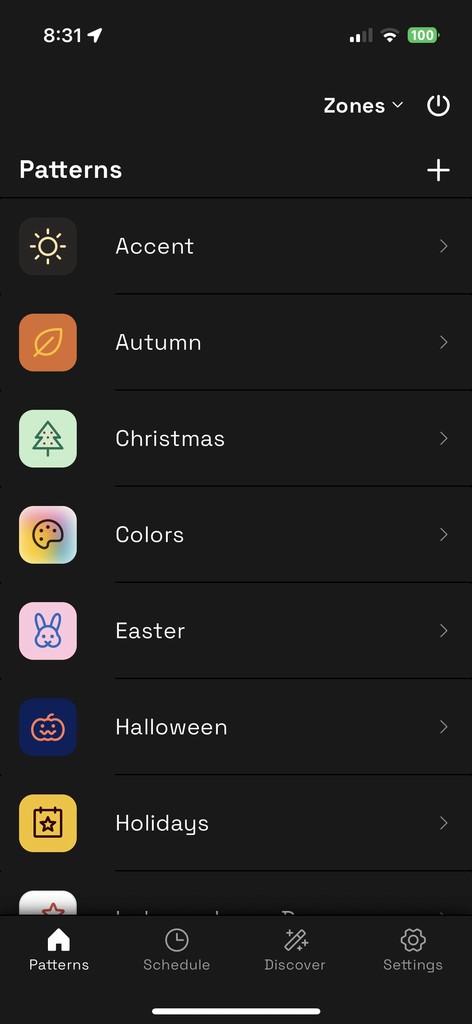
Schedule your accent lights to turn off daily
Tap the "+" button on the "Schedule" tab and create a Daily Off event. Name your event "Accent Off." Choose the days and time for your lights to turn off. We recommend keeping the default time of 11:00 pm. Select the zones you want to turn off, or keep the default setting of all zones. Save your event by tapping "Add".
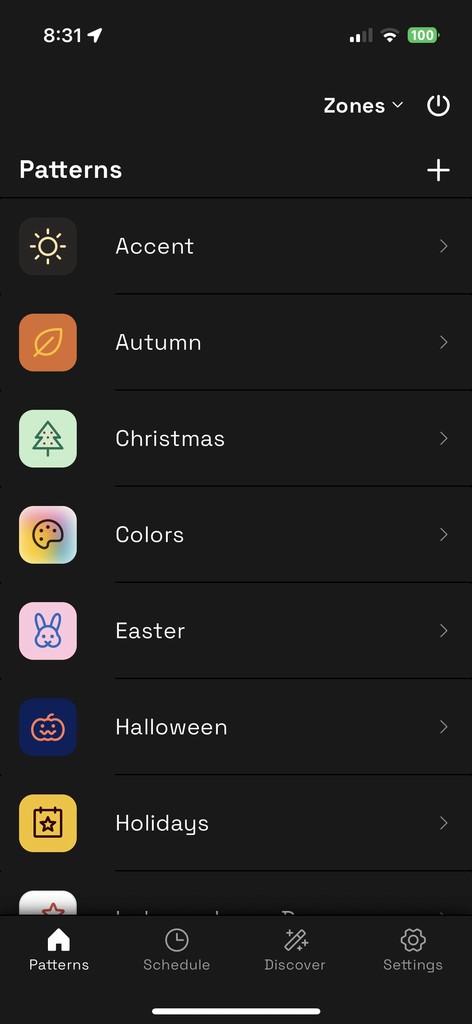
Turn on/off your accent lights daily
Tap the "Schedule" tab to schedule daily accent lighting on and off times. We'll need to create both a Daily On and a Daily Off event.
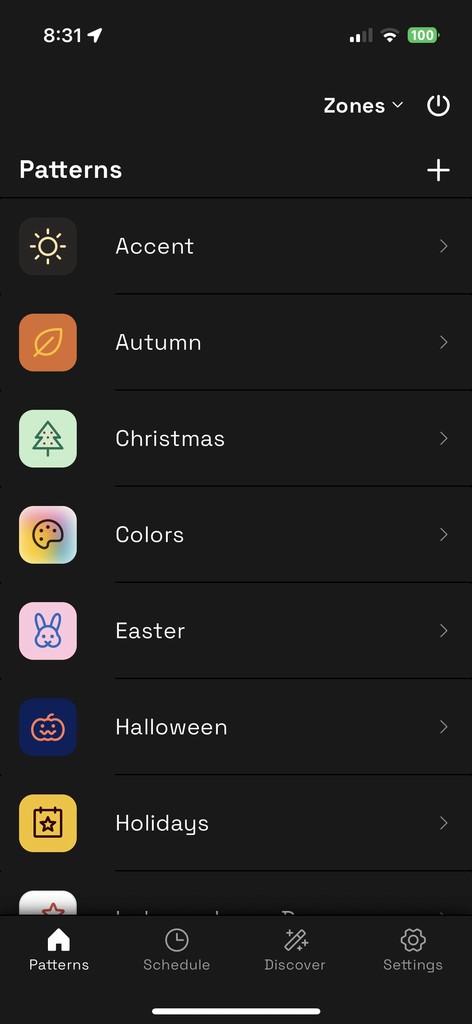
Schedule your accent lights to come on daily
Tap the + button of the "Schedule" tab, and then tap "Create Daily On". Enter a name for your schedule, like "Accent On." Lights can be scheduled to come on at specific time, or around a timeframe of Sunrise or Sunset. We'll go with the default of Sunset. Next to "Pattern", tap the + button to add a Pattern and Zones to the schedule. When you're finished, tap "Add" in the top right of the Daily On Event page.
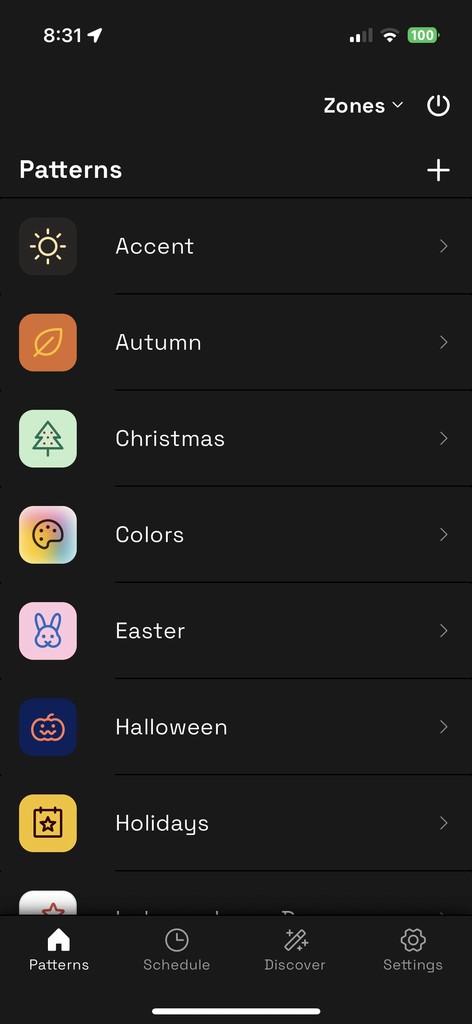
Schedule your accent lights to turn off daily
Tap the "+" button on the "Schedule" tab and create a Daily Off event. Name your event "Accent Off." Choose the days and time for your lights to turn off. We recommend keeping the default time of 11:00 pm. Select the zones you want to turn off, or keep the default setting of all zones. Save your event by tapping "Add".